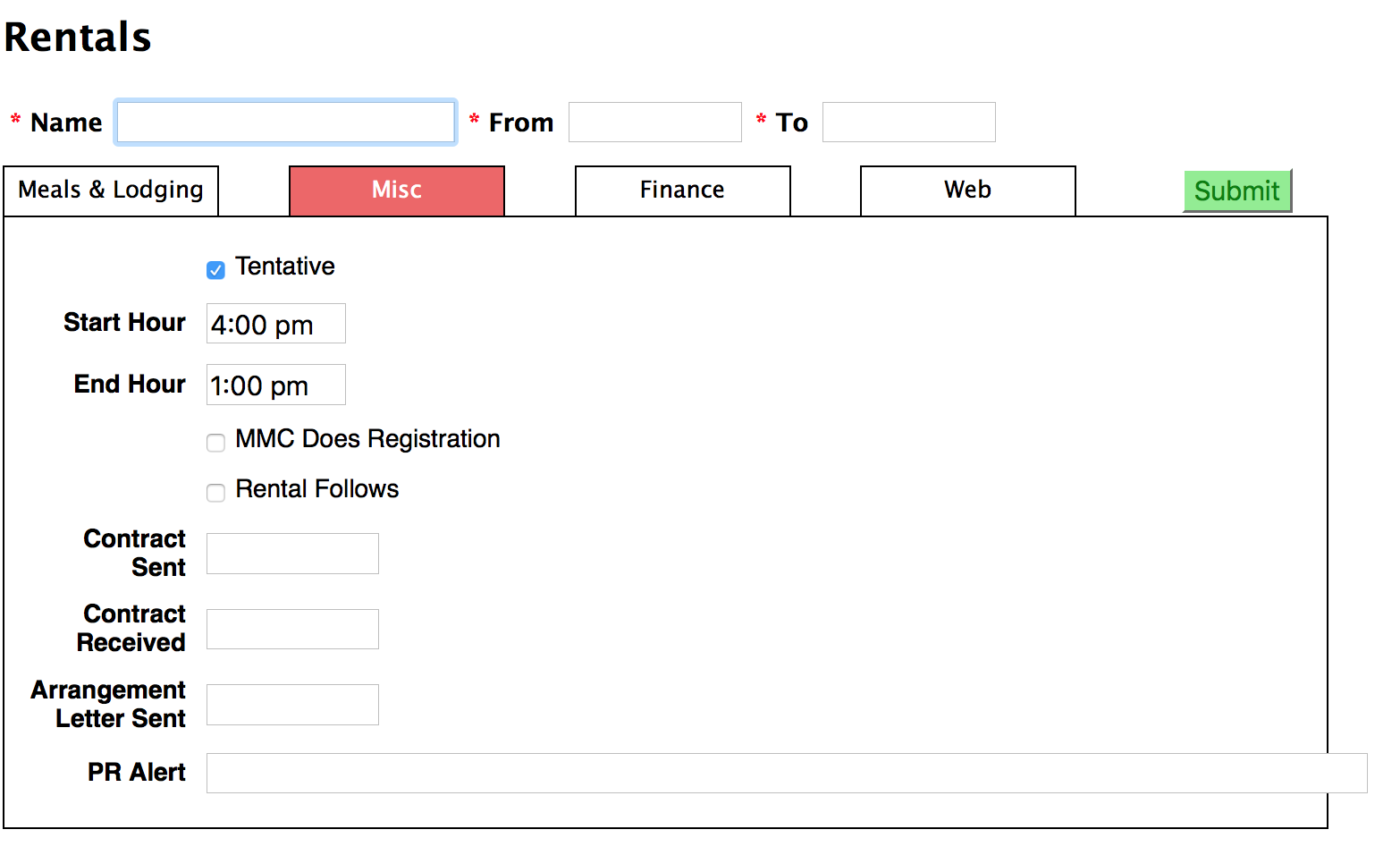
A call (or email) comes in for a proposed rental.
Several multiline text fields have a fancy editor for Word-like formatting:
After submitting the entry you see the list of all proposals. They are listed in order of program meeting date. Only current or future ones are shown. You can search for others by the group's name. For a wildcard you can use asterisk '*'. You can edit/update/delete them as usual.
The Program Office meeting then happens and decisions are made to Approve or Deny the proposals. The decision depends on what else is happening at the center, whether a meeting space is available, and many other factors. The Calendar is an effective tool to help make the decision. Perhaps an alternate date is better for the center. This is negotiated with the rental's Contact Person.
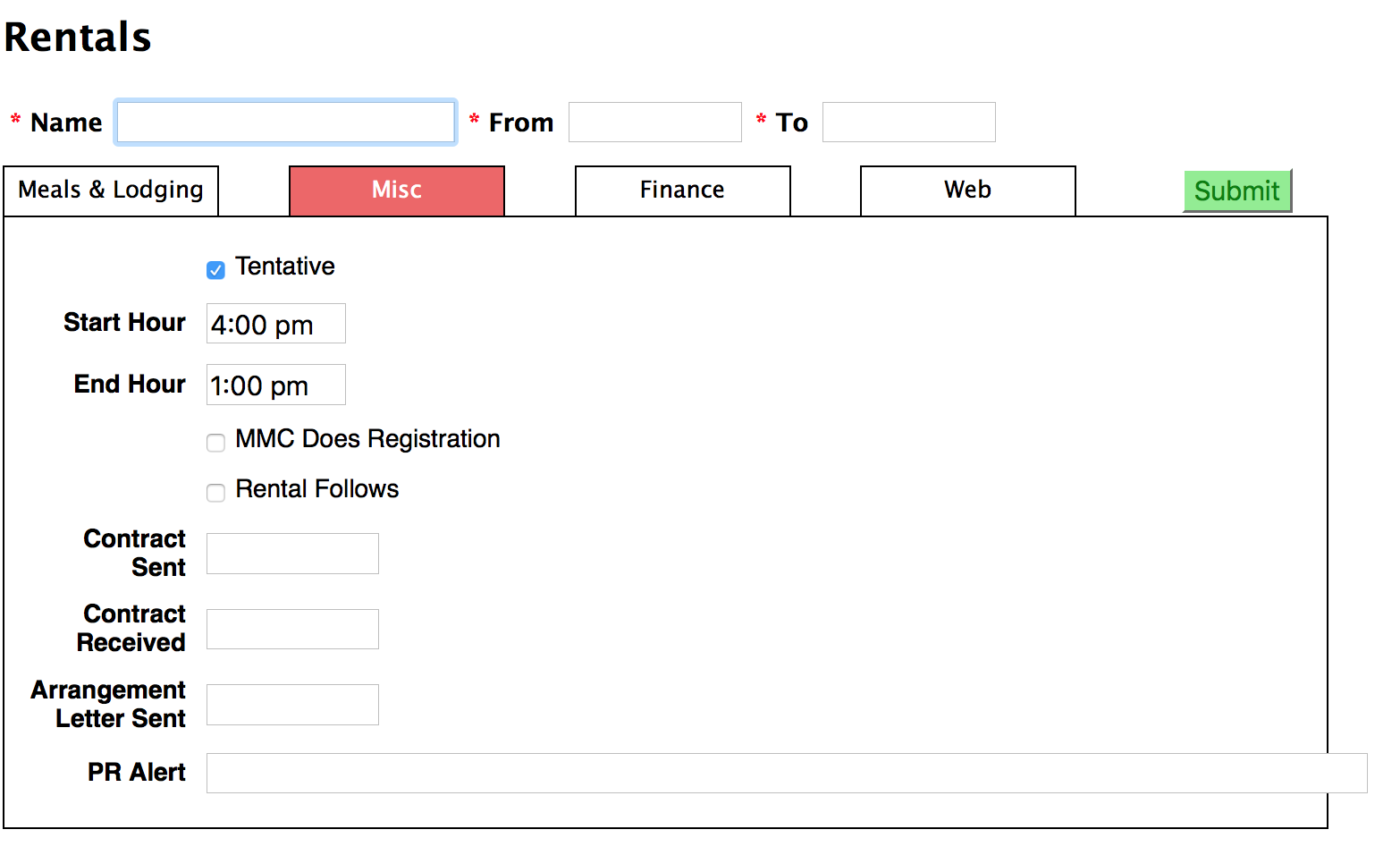
In the discussion at the Program Meeting you probably settled on a date range that would work for this Proposal. Fill in the start and end date of the Rental and hit Submit. A rental is thus created.
The Rental's Summary is automatically created. Note that Food Service, Leader Housing, Misc Notes + Special Needs + Provisos, etc are taken directly from the Proposal and added to the Food Service, Leader Housing, and Miscellaneous Notes fields in the Summary.
The Contact Person and Contract Signer in the proposal are automatically 'transmitted' to the People table with affiliation 'Proposal Submitter' - for later marketing purposes.
After a Proposal is 'Approved' you can no longer modify it. You can go back and forth between the Proposal and the Rental with links (To Rental/To Proposal) on each screen. Similarily, after the contact person (and contract signer) have been 'Transmitted' you cannot modify them on the Proposal. Instead, you modify their info in the People screen. From the Proposal and the Rental you can get to the people screen in one click with the 'To Person' link.
Rentals can also be created directly without going through the proposal process. Choose 'Add' on the Rentals list screen. One difference is that you need to add the contact person separately in People and then retype their name after choosing 'Update' next to the Contact Person field in Rentals. Similarily for Contract Signer if not the same as the Contact Person.
Several other things need to be done to make the rental complete:
For special rentals (like AVI, OGS, Lasater, and others) MMC does the individual registration for them but it is still a Rental - from a financial and contractual perspective. In order to do the registrations and generate a web page on which people can register online you will need to create a parallel 'Program' with the same name and the same dates as the 'Rental'. You will not be able to assign any meeting spaces or breakout spaces to this program. This program will not appear on the calendar at all - not even in the 'No Where' place. The original rental will appear.
To help you to not forget to create this parallel program, when you first check 'MMC Does Registration' on the Rental screen and then submit the Rental form, Reg will bring you to a Program creation dialog. The name and dates will be filled in from the rental. The rest of the program attributes (including the web page information) is up to you. Do not change the name or the dates! You can but you would only confuse yourself and others!
Once the parallel program is created you can easily go back and forth between the rental and its program with the 'To Program' and 'To Rental' links.
In the lists of all rentals and programs these special rentals and their parallel programs will be marked with the word 'Hybrid'.
When you click on the Summary for a parallel program you are actually seeing the Summary for its parallel rental. This makes sense, yes? We only want one Summary for this hybrid entity.
| Tentative |
| Contract Sent |
| Contract Received |
| Letter Sent |
| Due |
| Done |
The second line of menus on the Rental screen is an ordered sequence like so:

The MMC rental coordinator chooses these menu items in order - as the rental progresses through time.
Double check the housing costs. Seminar House use affects the contract. Lunches do, too. Try the various combinations. Read the meal times carefully. The contract requests a deposit check. Simply generating the contract will put the current date in the 'Contract Sent' field and change the status from 'Tentative' to 'Contract Sent'.
Sometimes the Contact Person wishes to see the contract sooner rather than later. By choosing 'Email Contract' the contract will be emailed to the Contact Person. You can supply addresses to Cc if you wish.
When the signed contract is received back you can click on the menu item 'Received' to put the date the contract was received (i.e. today) in the Contract Received field. This field can also be edited manually if you wish. The deposit check should also be entered as a Payment (in the Finance tab). The rental status will then be changed to 'Contract Received'.
There is a link in the menu titled 'Arrangements' and 'Email Arrangements'. This is an email sent to the Contact Person and the Contract Signer that explains many things - housing procedure, gate code, schedule, meeting space setup, sound equipment, map, food service, etc. Here is an example. Again, it has been marked up with yellow highlighting. One special paragraph is not in this particular arrangements letter has to do with the case where Seminar House rooms are used for sleeping.
There are also these 4 static documents attached to the email:
After you email the arrangements letter the status of the rental is changed to 'Letter Sent'. The date it was sent is also recorded.
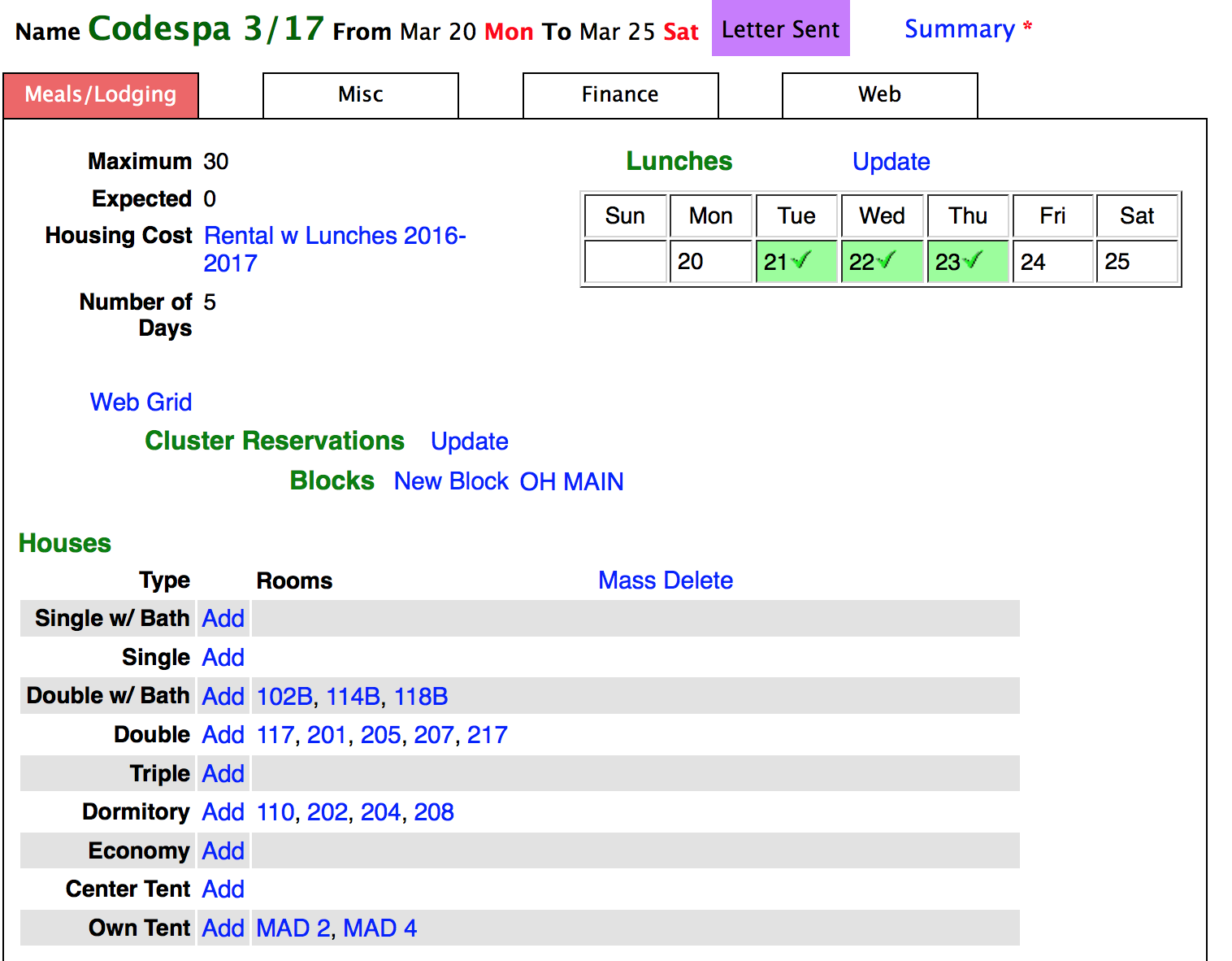
Entire housing clusters can be booked (or cancelled) for a rental in one fell swoop. Choose 'Update' to the right of 'Cluster Reservations'.
When booking rooms individually you can select as many as you wish. You click on 'Add' next to a housing type (Single w/Bath, Single, Double, etc.) and then choose the houses (aka Rooms) that you wish.
Another option is to create a 'Block'. This reserves the space for the rental but doesn't (yet) add it to the actual housing pool for the rental.
You delete houses by clicking directly on the name and then confirming you wish to delete it. There is also 'Mass Delete' where you can delete more than one at a time.
When you have added/deleted all needed houses you click on the phrase 'Send to Web' (in red color next to the link 'Web Grid' on the Meals/Lodging tab). This sends the information to the global web where it is visible to the rental Contact Person. After you click on the 'Send to Web' link it disappears. Whenever you add or delete a house it will reappear. It will also appear if you change the Housing Cost type.
The DailyPic can be consulted to see what houses have been assigned and reserved for the Rental. Here's an example. 'Codspa' is a Rental.
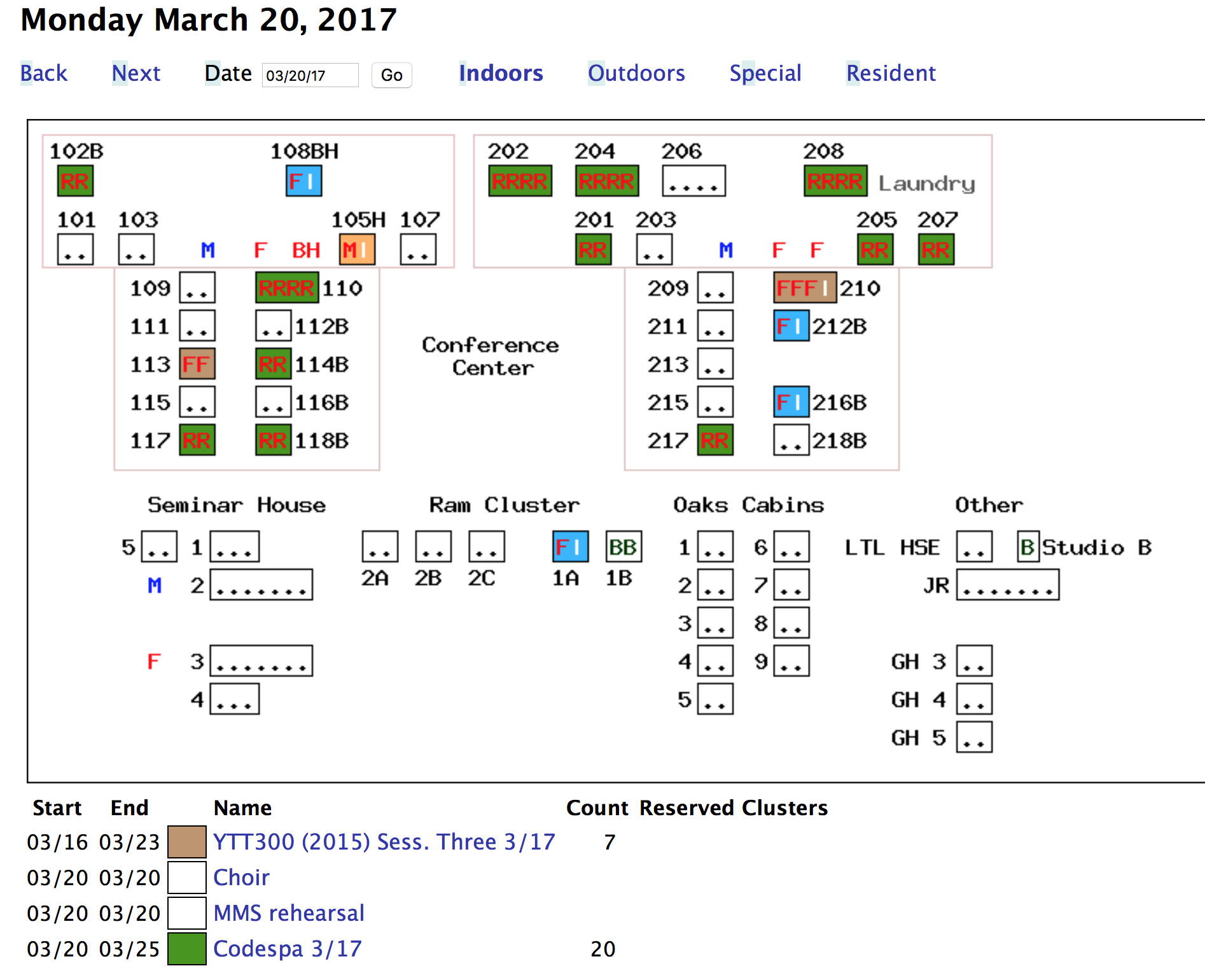
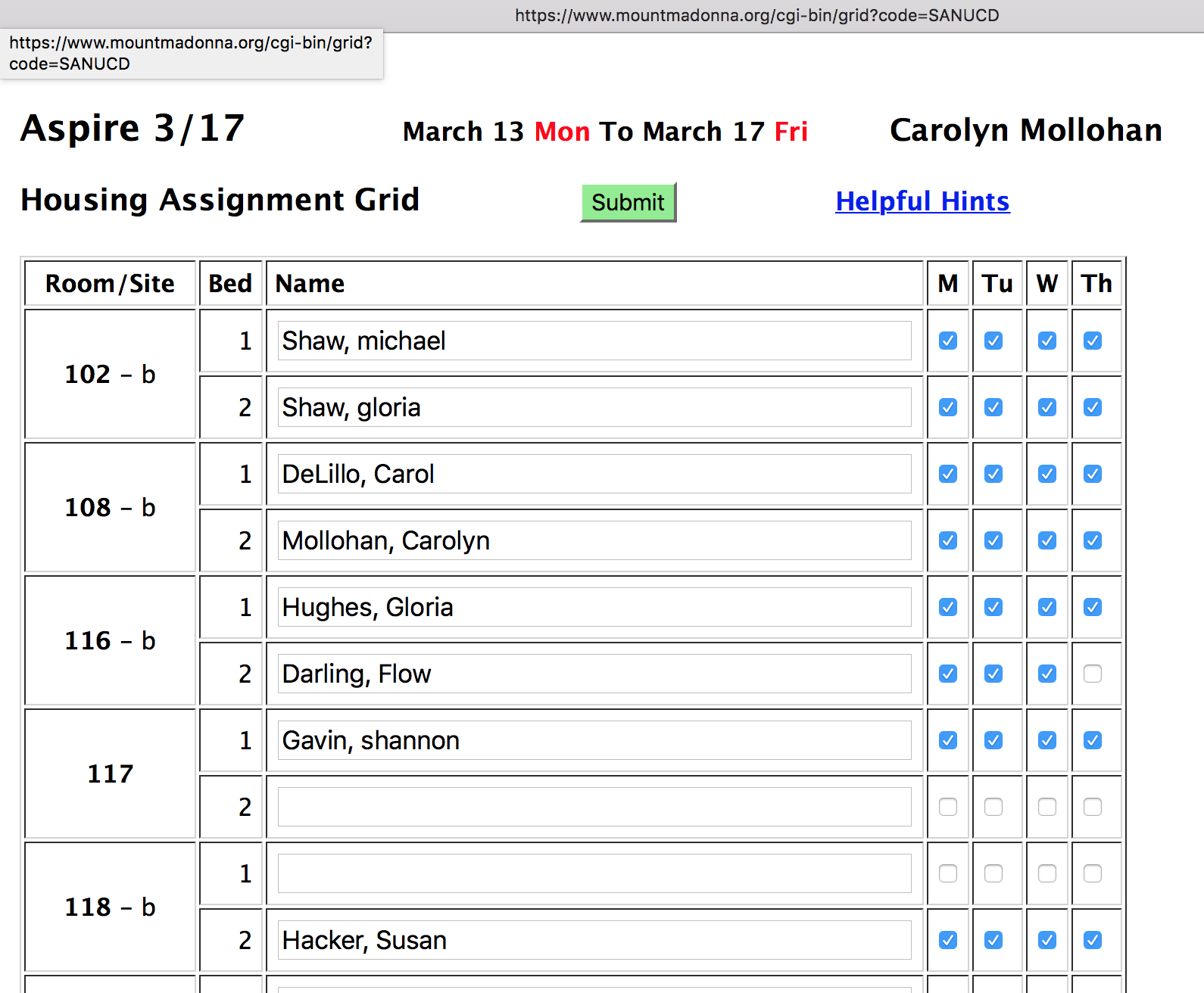
Note that these housing assignments are entirely the responsibility of the Contact Person, not anyone at MMC. Also note that we do not collect any demographic information at all on the people being housed. The Contact Person could simply put "John", "Mary", "Bill & Hillary", "Melissa and child", etc. in the fields for the beds in the room. They also note which nights the person will be there - they default to every day of the rental. Note that 'Darling, Flow' will leave before the last day of the rental above.
The Web Grid calculates a cost for each person and displays it in the grid after the entries are submitted. The cost depends on how many other people are in the room - and, of course, on the housing cost (which is displayed at the bottom of the grid). As an example, say person A in a Double room has a roommate (person B) for the first night. They will both pay the Double rate for that night. If person B leaves the next day, person A will pay the Single rate for the rest of the rental.
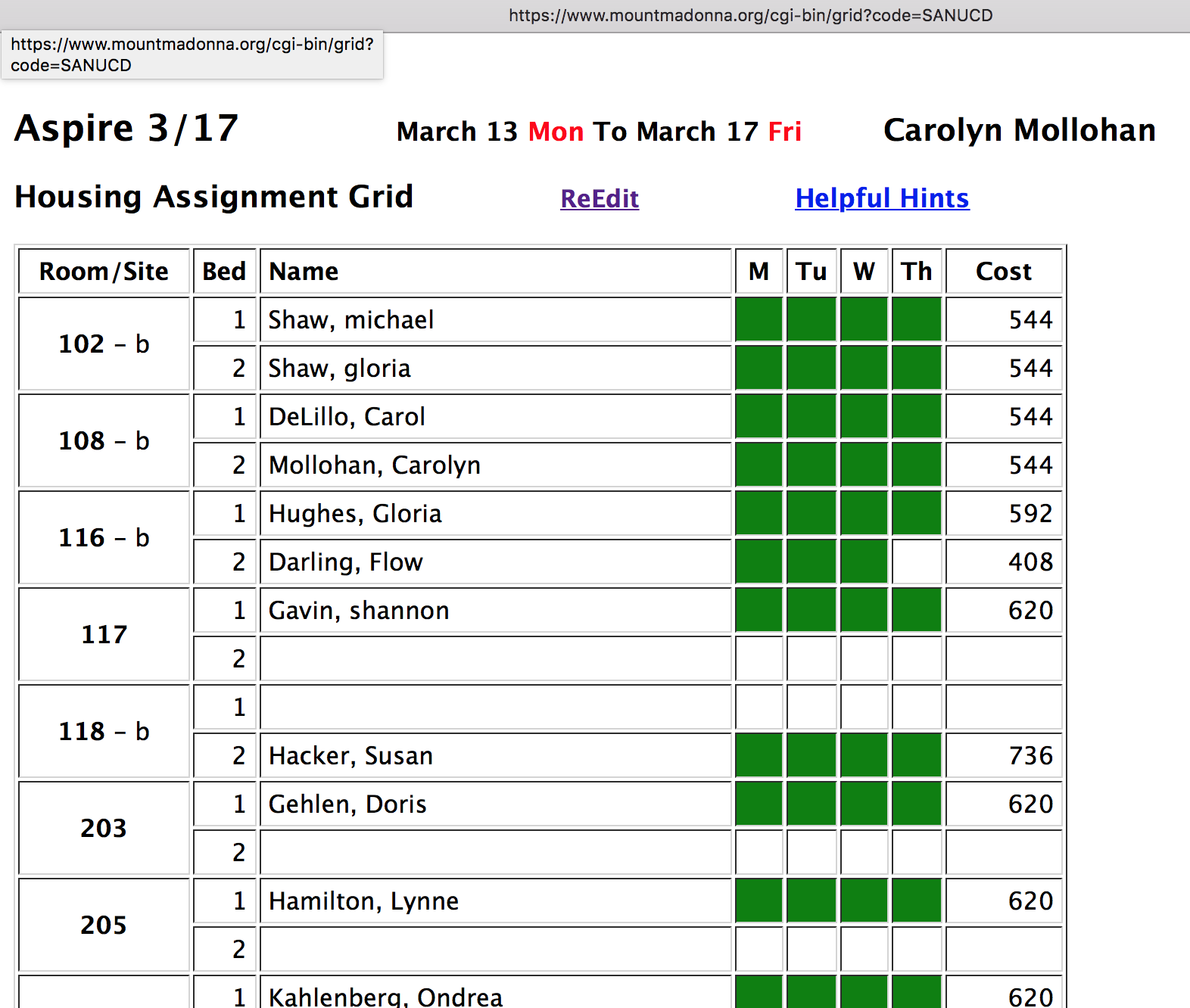
Note the difference in cost above for Carolyn, Gloria, Flow, and Shannon. The nightly costs are:
| Single w/ Bath | $184 |
| Single | $155 |
| Double w/ Bath | $136 |
Special calculations are done when there are two people in a tent or a person has their child with them.


The costs displayed on the grid are used by the Contact Person to charge the people they housed. The total of all these housing costs is used in the Invoice to calculate the total amount due to MMC.
The MMC rental coordinator can see exactly what the Contact Person sees by clicking on the link 'Web Grid'. They shouldn't change anything there!
Every 15 minutes 24/7 a program (a cron job) runs that transfers any changes in the web housing grids (for any active Rentals) from the global web on www.mountmadonna.org to the computer that Reg runs on (for security it is behind a VPN [virtual private network]). People using Reg can then see the housing assignments by clicking on the Rental menu link 'Local Grid'. On that screen is a link 'Grab New' which can be used by those who don't want to wait for the next 15 minute transfer/checking interval.
The entries in the rental's Grid are used in the generation of the Meal List. The count from the rental can, of course, vary from day to day.
Note: If the Summary has been updated since it was last sent there is a red asterisk next to the menu choices 'Sum' and 'Summary', and the 'Email' link is in red. This red color alerts you to the fact that changes have been made that the Contact Person does not yet know about.
Here is a rather lengthy example of the summary of a very challenging hybrid rental/program. You can see why it is important for the Contact Person to verify all the details of what they require of the Center.
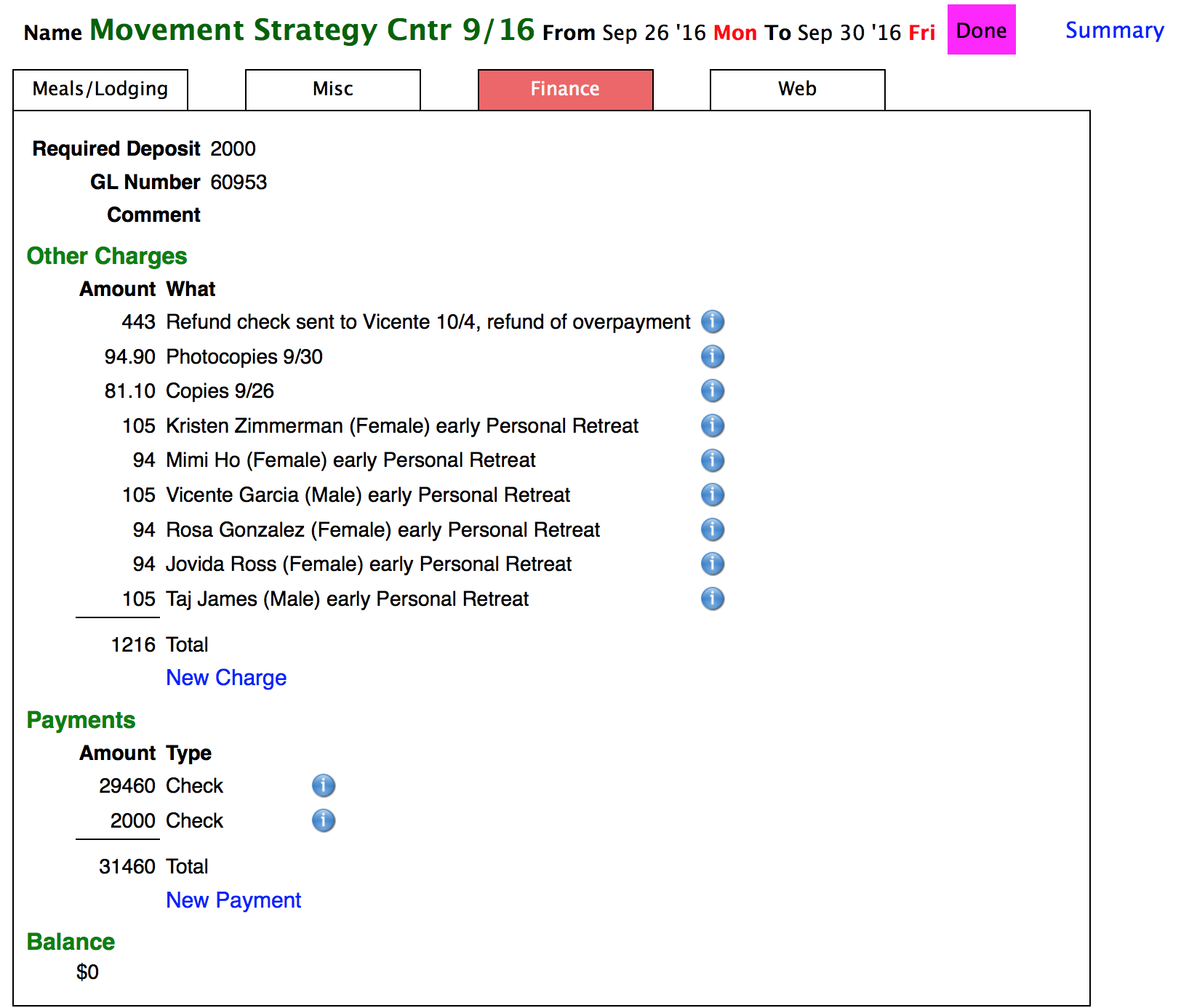
The coordinator can now choose 'Invoice' to get a nicely laid out and accurate invoice to print for the Contact Person. Actually, as usual, it is as accurate as the input data.
A check is made out for the unpaid balance and it is entered as a Payment on the Rental. The status of the Rental changes to 'Done'.
If the full payment was not made on the last day of the Rental the status becomes 'Due' - with its own unique color to make it stand out. This Rental will continue to be at the top of the Rentals list until the payment is made. Like so:
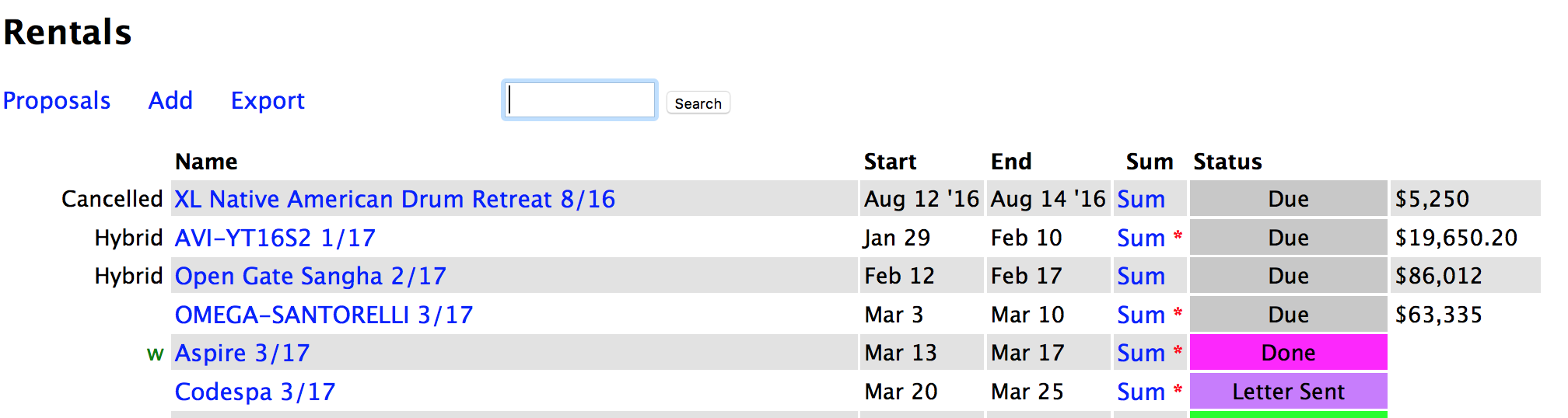
Here are some sample invoices:
| Housing | 23,870 |
| Extra Start Time | 518 |
| Other | 0 |
| Total | $24,388 |
| Jul 17 '16 | 23,388 |
| Feb 18 '15 | 1,000 |
| Total | $24,388 |
| Charges | 24,388 |
|---|---|
| Payments | -24,388 |
| Balance | $0 |
| Housing | 3,885 |
| Other | 384 |
| Total | $4,269 |
| Jul 22 '16 | 3,002 |
| Jan 20 '16 | 500 |
| Total | $3,502 |
| Charges | 4,269 |
|---|---|
| Payments | -3,502 |
| Balance | $767 |
If a proposal is approved there is an Approved link on the proposal screen that creates a Rental from the Proposal - copying the information from the proposal to the rental.
Table: proposal
| cs_person | belongs_to | |
| person | belongs_to | |
| rental | belongs_to |